NVIDIA Settings
1. In the 3D Settings tab, go to Use image settings with preview and make sure you have made Use my preference emphasizing to Performance
2. Configure Surround, Physx , You must set the Physx settings to your Video card, as default there is checked Auto select.
3. Then in Manage 3D settings tab, do everything like on screenshots.


2. Configure Surround, Physx , You must set the Physx settings to your Video card, as default there is checked Auto select.
3. Then in Manage 3D settings tab, do everything like on screenshots.


Launch options
In Launch options type this -> -USEALLAVAILABLECORES and press OK.
PUBG tweaks
• Lower the game’s resolution
• Change to fullscreen
• Close unused/background applications
• Disable Game DVR
• Repair your PC’s registry
• Update display and other drivers
• Set “High priority” to the game in Task Manager.
• Set Power settings to “Maximum Performance”
• Increase PC performance by disabling visual effects. To do this, navigate to the Control Panel and select “System and Security”. After that, click on System and then select “Advanced system setting”. From there, click on Settings under Performance and choose “Adjust for best performance”. Apply and you’re good to go.
• Select “High Performance” under Power Options (Laptop users)
• Have charger plugged in for maximum performance (Laptop users)
• Change to fullscreen
• Close unused/background applications
• Disable Game DVR
• Repair your PC’s registry
• Update display and other drivers
• Set “High priority” to the game in Task Manager.
• Set Power settings to “Maximum Performance”
• Increase PC performance by disabling visual effects. To do this, navigate to the Control Panel and select “System and Security”. After that, click on System and then select “Advanced system setting”. From there, click on Settings under Performance and choose “Adjust for best performance”. Apply and you’re good to go.
• Select “High Performance” under Power Options (Laptop users)
• Have charger plugged in for maximum performance (Laptop users)
Windows 10 tweaks.
Disable Hibernation
In Windows 10, as with previous versions, there are three basic options when you turn off your computer: shut down, sleep and restart. When you choose shut down, your PC will do different things depending on whether hibernate is enabled or disabled.
Hibernate is the same as Sleep mode. It means you can carry on where you left off: all your apps will be open and where you left them, and browser tabs will still be open. Hibernate is also linked with Fast Startup in Windows 10.
• Click on the Windows icon, type cmd, right click Command Prompt and run as Admin.
• Type powercfg –h off and press Return. powercfg -h on will enable it.
You won’t see any confirmation of success, but you should see an error if it doesn’t work for any reason.
If you don't feel comfortable disabling this feature, you can still reduce the file size:
Disable some services that you dont need
• Press windows button + r
• Type : msconfig
• Go to Services.
• Check Hide all Microsoft services
• Then uncheck some update services that you dont need and press Apply. After that restart your PC.
Disable Windows 10 updates
• Start
• Type "gpedit.msc", Enter
• Navigate to: Computer Configuration > Administrative Templates > Windows Components > Windows Update
• Double-click "Configure Automatic Updates"
• Select "Disabled", click OK.
• Start
• Type "services.msc", Enter
• Double-click "Windows Update"
• Select "Startup Type: Manual", click OK.
This will prevent Windows 10 from automatically checking for, downloading, or installing any updates.
Disable high DPI scaling behavior
• Open TslGame.exe Properties located in folder ...Steam\steamapps\common\PUBG\TslGame\Binaries\Win64
• Click the Compatibility Tab
• Check the Override high DPI scaling behavior.

In Windows 10, as with previous versions, there are three basic options when you turn off your computer: shut down, sleep and restart. When you choose shut down, your PC will do different things depending on whether hibernate is enabled or disabled.
Hibernate is the same as Sleep mode. It means you can carry on where you left off: all your apps will be open and where you left them, and browser tabs will still be open. Hibernate is also linked with Fast Startup in Windows 10.
• Click on the Windows icon, type cmd, right click Command Prompt and run as Admin.
• Type powercfg –h off and press Return. powercfg -h on will enable it.
You won’t see any confirmation of success, but you should see an error if it doesn’t work for any reason.
If you don't feel comfortable disabling this feature, you can still reduce the file size:
Disable some services that you dont need
• Press windows button + r
• Type : msconfig
• Go to Services.
• Check Hide all Microsoft services
• Then uncheck some update services that you dont need and press Apply. After that restart your PC.
Disable Windows 10 updates
• Start
• Type "gpedit.msc", Enter
• Navigate to: Computer Configuration > Administrative Templates > Windows Components > Windows Update
• Double-click "Configure Automatic Updates"
• Select "Disabled", click OK.
• Start
• Type "services.msc", Enter
• Double-click "Windows Update"
• Select "Startup Type: Manual", click OK.
This will prevent Windows 10 from automatically checking for, downloading, or installing any updates.
Disable high DPI scaling behavior
• Open TslGame.exe Properties located in folder ...Steam\steamapps\common\PUBG\TslGame\Binaries\Win64
• Click the Compatibility Tab
• Check the Override high DPI scaling behavior.

Disable Windows 10 services
Following are some services which can be safely set to MANUAL/DISABLED:
• Application Layer Gateway Service
• Application Management. (Manual)
• Bluetooth Handsfree Service
• Bluetooth Support Service.
• BranchCache
• Certificate Propagation
• Credential Manager
• Cryptographic Services (Manual)
• Diagnostics Tracking Service
• Distributed Link Tracking Client
• Family Safety
• Homegroup Listener
• Homegroup Provider
• Human Interface Device Service
• Hyper-V (any hyper-v service can be disabled and has improved fps)
• Internet Connection Sharing (ICS).
• Internet Explorer ETW Collector Service.
• IP Helper
• Liveupdate
• Microsoft iSCSI Initiator Service
• Microsoft Keyboard Filter
• Net.Tcp Port Sharing Service
• Netlogon
• Network Access Protection Agent
• Offline Files
• Peer Name Resolution Protocol
• Peer Networking Identity Manager
• Printer Spooler (if you are not using a printer/fax on your PC)
• Printer Extensions and Notifications (if you are not using a printer/fax on your PC)
• Remote Procedure Call (RPC) Locator (Manual)
• Remote Registry (very important for security)
• Routing and Remote Access
• Secondary Logon (only disable if there's only one logon)
• Security Accounts Manager
• Security Center
• Sensor Monitoring Service (if your monitor adjust to lighting, leave on to keep that feature)
• Smart Card (if you use smart cards don't disable any smart card services)
• Smart Card Device Enumeration Service.
• Smart Card Removal Policy.
• SNMP Trap (manual)
• SSDP Discovery
• Storage Service
• TCP/IP NetBIOS Helper
• Themes
• Windows Biometric Service (manual)
• Windows Connect Now - Config Registrar (manaul, related to Wi-fi)
• Windows Defender Network Inspection Service (manual, I have it disabled under control panel)
• Windows Defender Service (manual, I have it disabled under control panel)
• Windows Firewall
• Windows Location Framework Service
• Windows Media Player Network Sharing Service (if you use windows media player, leave manual)
• WMI Performance Adapter
• Workstation
• Xbox live networking services
• Xbox life game save
• Xbox live auth manager
• Xbox accessory managment services
• Windows error reporting services
• Windows camera frame server
• Windows biometric services
• Superfetch
• Storage service
• Sensor service
• Sensor monitoring service
• Sensor data servce
• Print spooler
• dmwappushsvc
• Wallet service
• Radio managment service
• Application Layer Gateway Service
• Application Management. (Manual)
• Bluetooth Handsfree Service
• Bluetooth Support Service.
• BranchCache
• Certificate Propagation
• Credential Manager
• Cryptographic Services (Manual)
• Diagnostics Tracking Service
• Distributed Link Tracking Client
• Family Safety
• Homegroup Listener
• Homegroup Provider
• Human Interface Device Service
• Hyper-V (any hyper-v service can be disabled and has improved fps)
• Internet Connection Sharing (ICS).
• Internet Explorer ETW Collector Service.
• IP Helper
• Liveupdate
• Microsoft iSCSI Initiator Service
• Microsoft Keyboard Filter
• Net.Tcp Port Sharing Service
• Netlogon
• Network Access Protection Agent
• Offline Files
• Peer Name Resolution Protocol
• Peer Networking Identity Manager
• Printer Spooler (if you are not using a printer/fax on your PC)
• Printer Extensions and Notifications (if you are not using a printer/fax on your PC)
• Remote Procedure Call (RPC) Locator (Manual)
• Remote Registry (very important for security)
• Routing and Remote Access
• Secondary Logon (only disable if there's only one logon)
• Security Accounts Manager
• Security Center
• Sensor Monitoring Service (if your monitor adjust to lighting, leave on to keep that feature)
• Smart Card (if you use smart cards don't disable any smart card services)
• Smart Card Device Enumeration Service.
• Smart Card Removal Policy.
• SNMP Trap (manual)
• SSDP Discovery
• Storage Service
• TCP/IP NetBIOS Helper
• Themes
• Windows Biometric Service (manual)
• Windows Connect Now - Config Registrar (manaul, related to Wi-fi)
• Windows Defender Network Inspection Service (manual, I have it disabled under control panel)
• Windows Defender Service (manual, I have it disabled under control panel)
• Windows Firewall
• Windows Location Framework Service
• Windows Media Player Network Sharing Service (if you use windows media player, leave manual)
• WMI Performance Adapter
• Workstation
• Xbox live networking services
• Xbox life game save
• Xbox live auth manager
• Xbox accessory managment services
• Windows error reporting services
• Windows camera frame server
• Windows biometric services
• Superfetch
• Storage service
• Sensor service
• Sensor monitoring service
• Sensor data servce
• Print spooler
• dmwappushsvc
• Wallet service
• Radio managment service
Unlocking CPU Cores (Use at own risk)
Step 1 - Download the software and extract the contents to a folder.
Coderbag [www.coderbag.com]
Once you open the application up, you want to click this button as shown below.

Once clicked, let it search through the Reg to find the values. Now if you haven't used this software before it will show "Status Parked". But in my case I've already unparked them.
Once the application the found the parked CPU's then just hit the button "Unpark All".
That's it, you're done! You can delete the software now because it has already made edits in the Registry for you!

Step 2 - Download the second software and extract the contents to a folder.
Bitsum [bitsum.com]
After this open the program and make everything that is shown on the video
Coderbag [www.coderbag.com]
Once you open the application up, you want to click this button as shown below.

Once clicked, let it search through the Reg to find the values. Now if you haven't used this software before it will show "Status Parked". But in my case I've already unparked them.
Once the application the found the parked CPU's then just hit the button "Unpark All".
That's it, you're done! You can delete the software now because it has already made edits in the Registry for you!

Step 2 - Download the second software and extract the contents to a folder.
Bitsum [bitsum.com]
After this open the program and make everything that is shown on the video
Updating drivers
NVIDIA
The new 388.71 WHQL driver release promises to deliver the "best possible gaming experience" in PUBG. It also adds support for CUDA 9.1, has a new SLI profile for Warframe, and a handful of new and updated 3D profiles.
Download from here: Nvidia [www.nvidia.com]
Check your product and operating system. For example ->

AMD
Download from here AMD [support.amd.com]
Also update your other drivers by this program Driver booster [www.iobit.com]
The new 388.71 WHQL driver release promises to deliver the "best possible gaming experience" in PUBG. It also adds support for CUDA 9.1, has a new SLI profile for Warframe, and a handful of new and updated 3D profiles.
Download from here: Nvidia [www.nvidia.com]
Check your product and operating system. For example ->

AMD
Download from here AMD [support.amd.com]
Also update your other drivers by this program Driver booster [www.iobit.com]
Make number of processors to maximum
• Press windows button + r
• Type : msconfig
• Go to Boot and then Advanced options.
• Check Number of processors
• Then check maximum number of your processors
Also check the No GUI boot, this will make your system run faster.
• Type : msconfig
• Go to Boot and then Advanced options.
• Check Number of processors
• Then check maximum number of your processors
Also check the No GUI boot, this will make your system run faster.
System Gaming Responsiveness
This section covers Registry Tweaks that can affect Gaming Performance in most situations:
You’ll need to jump into the Windows Registry for some of this, it’s not complicated tho
•Press Windows Key and R
•Type Regedit & then enter
I’ll explain the various things we can change and why.
Some games that uses “Multimedia Class Scheduler” service (MMCSS) can only utilize up to 80% of the CPU. The “Multimedia Class Scheduler” service (MMCSS) ensures prioritized access to CPU resources, without denying CPU resources to lower-priority background applications.
To set this tweak, run regedit and find: HKEY_LOCAL_MACHINE\SOFTWARE\Microsoft\Windows NT\CurrentVersion\Multimedia\SystemProfile.
Create a new DWORD and name it to “SystemResponsiveness” set its hexadecimal value to 00000000 for pure gaming/streaming.
Also here you can also change the priority of Games;
•Find HKEY_LOCAL_MACHINE\SOFTWARE\Microsoft\Windows NT\CurrentVersion\Multimedia\SystemProfile\Tasks\Games
Change the following registry values:
•“GPU Priority” change its value to 8
•“Priority” set to 6
•"Scheduling Category" set to "High"
You’ll need to jump into the Windows Registry for some of this, it’s not complicated tho
•Press Windows Key and R
•Type Regedit & then enter
I’ll explain the various things we can change and why.
Some games that uses “Multimedia Class Scheduler” service (MMCSS) can only utilize up to 80% of the CPU. The “Multimedia Class Scheduler” service (MMCSS) ensures prioritized access to CPU resources, without denying CPU resources to lower-priority background applications.
To set this tweak, run regedit and find: HKEY_LOCAL_MACHINE\SOFTWARE\Microsoft\Windows NT\CurrentVersion\Multimedia\SystemProfile.
Create a new DWORD and name it to “SystemResponsiveness” set its hexadecimal value to 00000000 for pure gaming/streaming.
Also here you can also change the priority of Games;
•Find HKEY_LOCAL_MACHINE\SOFTWARE\Microsoft\Windows NT\CurrentVersion\Multimedia\SystemProfile\Tasks\Games
Change the following registry values:
•“GPU Priority” change its value to 8
•“Priority” set to 6
•"Scheduling Category" set to "High"
Power Options
Open the start menu. Type in "power options" and hit enter. Select the "High Performance" plan.

Visual Studio 2017
This is for those, who has problem with mysterious framerate dropping in PUBG. Visual C++ 2017 may fix the fps drops. So I recommend you to install this.
Download: Visual C++ 2017
Download: Visual C++ 2017

No comments:
Post a Comment