Introduction
This guide will show you how to play with 1440x1080 resolution using black bars AND drastically improve your FPS. For the best results I suggest you to follow the guide as precisely as you can.
However, you can skip the resolution part and go straight to the GeForce Experience optimization.
Using the custom resolution will reduce your field of view.
However, you can skip the resolution part and go straight to the GeForce Experience optimization.
Using the custom resolution will reduce your field of view.
Creating a custom resolution.
This video is a great tutorial on how to create a custom resolution if you don't know how to do it.
Remember to adjust the refresh rate to match your monitors.

Remember to adjust the refresh rate to match your monitors.

Setting up the black bars.
Quick video to show you how to enable black bars. You can skip the CS:GO part.
NVIDIA GeForce Experience optimization
I recorded a quick video on how to set up your settings in GeForce Experience.


Finishing up
You have to change your monitors resolution to 1440x1080 before you launch PUBG!
For the black bars to work follow the video shown above. If your picture seems streched, you've messed up somewhere.
I recommend launching PUBG once through GeForce Experience for the custom settings to apply!
If you did everything right, PUBG should look WAY different and you should have gained a lot more FPS. If PUBG still forces itself into 1920x1080 resolution, you have to change your Display Mode into Fullscreen (Windowed)
For the black bars to work follow the video shown above. If your picture seems streched, you've messed up somewhere.
I recommend launching PUBG once through GeForce Experience for the custom settings to apply!
If you did everything right, PUBG should look WAY different and you should have gained a lot more FPS. If PUBG still forces itself into 1920x1080 resolution, you have to change your Display Mode into Fullscreen (Windowed)
No comments:
Post a Comment